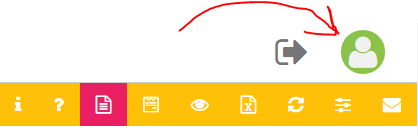How to Register and Login
- Click the register link located at the upper right corner of the page.
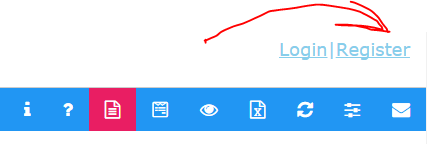
- Fill out the fields then click the green register button. TIN is fixed,
once registered you can not change this. Initial password will be sent to your
email address, please do not use dummy email. You can re-use your email
address to register different TINs.
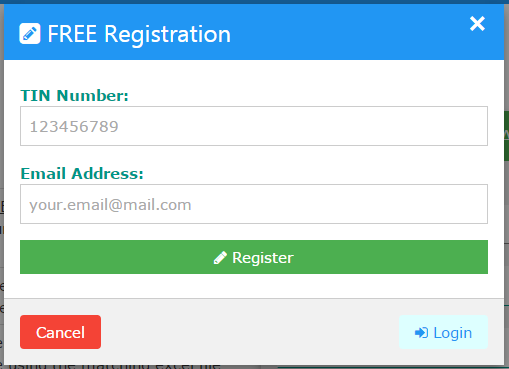
- Once registration is successful, please check your email in few minutes.
If you have not received it, check your spam folder then mark it NOT spam.
All registration will expire and be deleted if initial password was not
changed by 03:30AM. If you misspelled the email address, you need to wait
for the registration to get expired before you can register your TIN again.
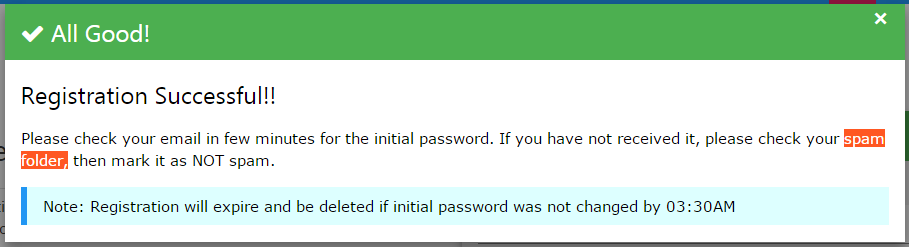
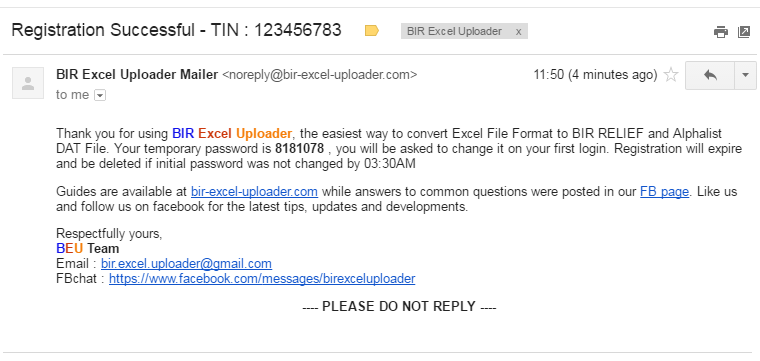
- Change your initial password. Upon first login, you will be asked to
change the initial password. Click the login link at upper right corner of
the page, enter your registered TIN, email address and the 7-digit initial
password.
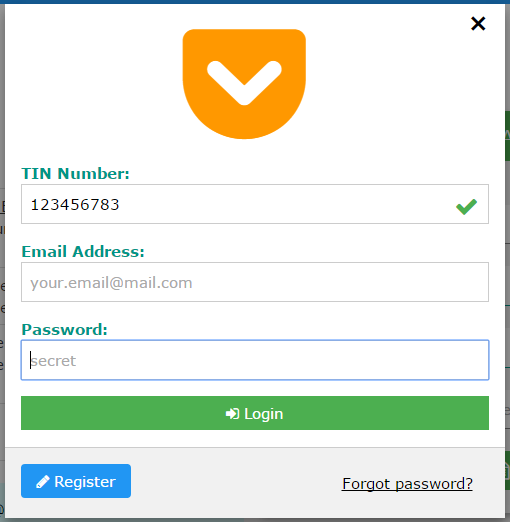
Change your password. Old password is your initial password, enter twice your
chosen password, then click save.
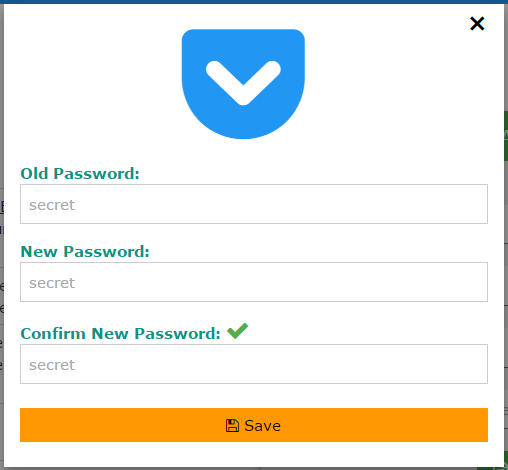
- FINALLY, login with your newly set password. Once successfully login,
you will be redirected to the registered page.
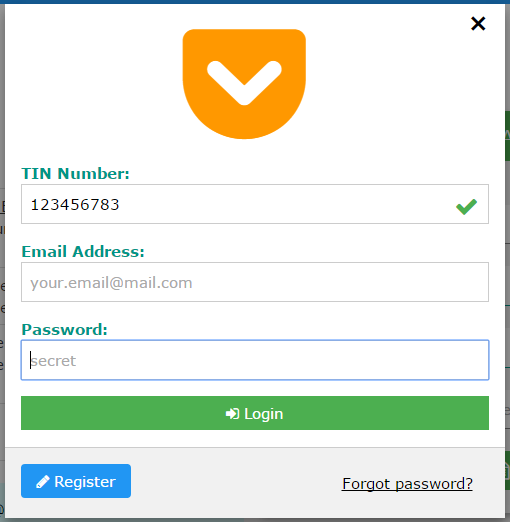
Registered page has
orange headers, and the login | register link will be replaced by logout and
myAccount icons. If you want to change your email address or view your
subscription details, click the myAccount icon.